
Orion StarSeek Astronomy Apps
for iPhone, iPad, and iPod touch
Explore the Night Sky and Control Your GoTo Telescope From Your iPhone, iPad, or iPod touch!
- A personal, palm-sized planetarium that shows you "what's up" in the night sky at any time, from anywhere!
- Beautiful, zoomable star chart interface containing 312,000 stars and over 31,000 deep-sky objects (Standard Edition)
- Use your iPhone, iPad, or iPod Touch to locate, identify, and instantly get information about constellations, planets and their moons, galaxies, nebulas, star clusters, and more.
- Now includes SkyWeek by Sky & Telescope magazine. SkyWeek is a week-at-a-glance summary of interesting sky events featuring interactive sky charts.
- View hundreds of color images from NASA, the Hubble Space Telescope, and renowned astrophotographers.
- Control a "GoTo" telescope or Orion IntelliScope from your iPhone, iPad, or iPod touch (requires optional StarSeek Wi-Fi module or StarSeek Telescope Control Cable).
- Compatible with Apple iPhone 5, 4S, 4, 3GS, 3G; iPad (all), and iPad Mini, iPod touch 2nd generation and later.
- Available by download exclusively from the iTunes App Store.
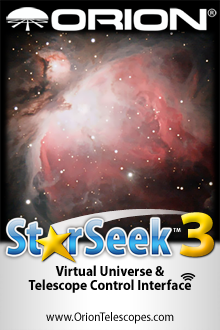
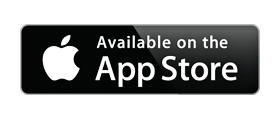
StarSeek 3
102 MB, 312,000 stars, 31,000 deep-sky objects, telescope control
$9.99
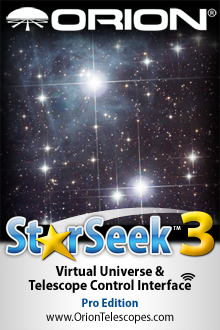
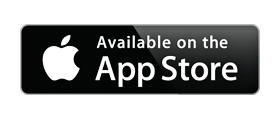
Starseek 3 Pro
224 MB, 2.5 million stars, 31,000 deep-sky objects, telescope control
$14.99
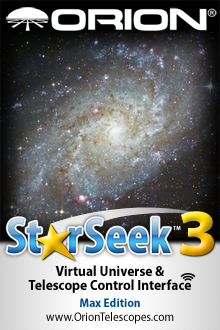
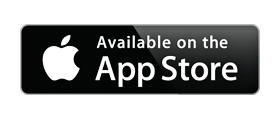
StarSeek 3 Max
644 MB, 15.3 million stars, over 750,000 deep-sky objects, 550,000 solar system objects, telescope control
$59.99
Orion StarSeek Astronomy App for iPhone, iPad and iPod Touch
Explore the night sky in stunning detail from your iPhone, iPad, or iPod touch! Orion StarSeek 3 astronomy applications turn your Apple device into a powerful hand-held planetarium, displaying beautifully detailed, zoomable star-chart graphics that show what stars and celestial objects are visible at any time, from anywhere. There just isn't a cooler way to locate, identify, and learn about the stars, constellations, planets, and myriad other interesting celestial objects and phenomena!
All versions of StarSeek 3 let you control your Orion "GoTo" telescope or IntelliScope computerized "push to" scope from your Apple device, either wirelessly when used with the Orion StarSeek Wi-Fi Telescope Control Module, or via our StarSeek Telescope Control Cable, both sold separately. Your iOS device now becomes a fun, interactive, state-of-the-art hand controller! (For the IntelliScope, you'll also need to purchase a #5222 IntelliScope to PC serial cable.)
Note: Orion is the exclusive licensee for distribution of Southern Stars' SkySafari astronomy app, which is sold by Orion as StarSeek. The current versions of the StarSeek apps are largely identical to SkySafari, except StarSeek 3 (Standard Edition) has a larger stellar database and more content than SkySafari 3. We plan to add features and functionality in the future that are exclusive to StarSeek.
Orion StarSeek 3 works with the iPhone 5, 4S, 4, 3GS, 3G; iPad (all) and iPad Mini, iPod touch 2nd generation and later. It requires iOS 4 or later. If you have an iPhone/iPad with the built-in compass, or an iPod touch with the internal gyroscope, StarSeek 3 can help you identify stars and planets by holding your phone next to them. Tap the Compass/Gyro button (or shake your phone) to activate the compass -- now, as you move the phone around, the sky chart follows your motion. Search for any object in the sky, and follow the arrow on screen to find it!
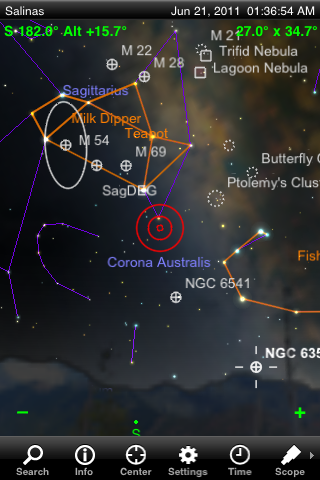
Wide-field view of the Sagittarius region, showing a number of interesting observing targets.
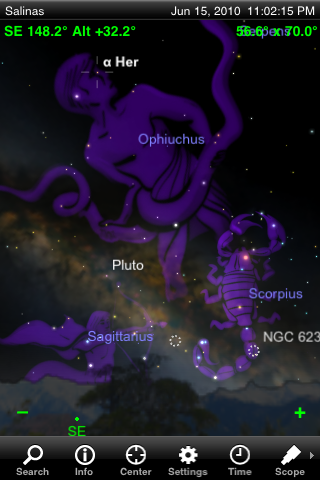
Beautiful renditions of the mythical constellation figures can be turned on or off.
Designed for beginning to avid stargazers, the Orion StarSeek 3 app (102 MB, reg. $9.99) features a beautiful planetarium-style star chart interface containing a database of 312,000 stars as faint as 10th magnitude rendered in realistic colors; 30,460 labeled star clusters, nebulas, and galaxies, including the entire NGC and IC catalogs; and several thousand identified asteroids, comets, and artificial satellites. You can access more than 1,100 informative descriptions of the constellations, planets, moons, stars, and deep-sky objects. View hundreds of images from NASA space missions, the Hubble Space Telescope, and the world's foremost professional observatories and amateur astrophotographers. Unlike other astronomy apps, which just give you Wikipedia links, StarSeek's object descriptions are carefully researched and fact-checked -- and you don't need internet access to see them.
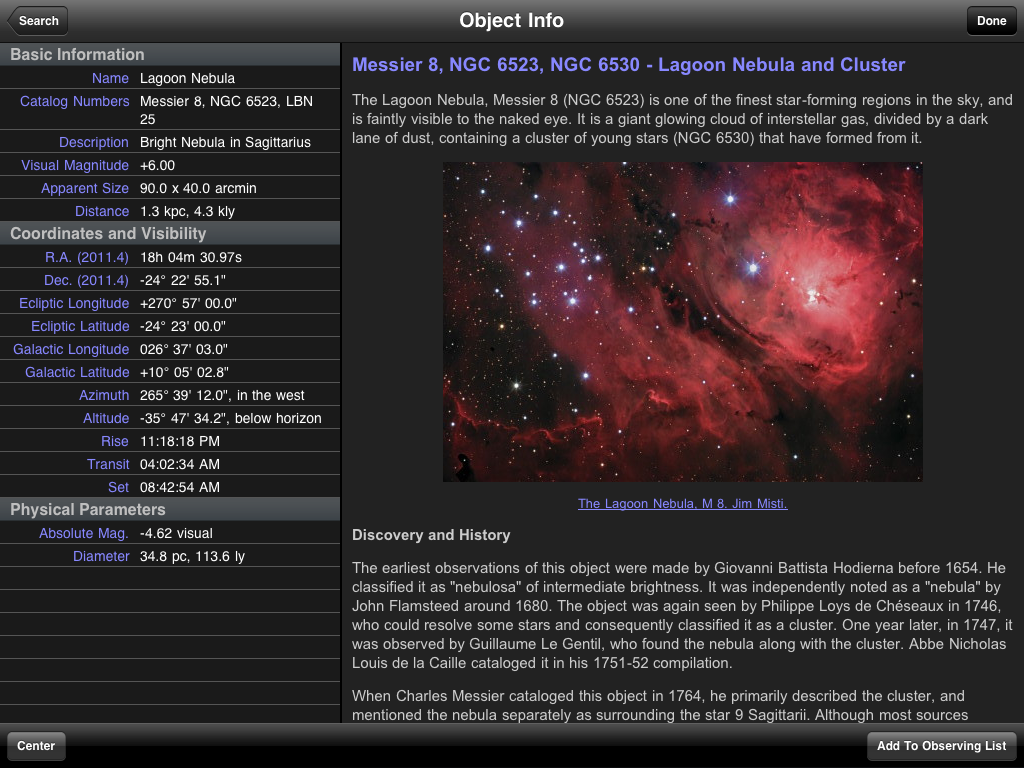
Double tap on any object to pull up a panel of information about it. View breathtaking color images of hundreds of objects. This screen shot was captured on an iPad in "landscape" orientation.
Here's what's included, by the numbers:
- 1 Sun
- 9 Planets (counting Pluto!)
- 34 Moons
- 88 Constellations
- 1,100 Satellites
- 471 Comets
- 4,040 Asteroids
- 1,418 City Locations
- 30,460 Deep-Sky Objects
- 312,088 Stars
- 37 Planet and Moon Descriptions
- 65 Reference Diagrams
- 88 Constellation Guides
- 860 Object Images
- 78 In-Chart object images
- 1,188 Object descriptions
- 3 Horizon Panoramas
StarSeek 3 accurately shows you the sky from any place on Earth, at any time up to 100 years in the past or future. It includes 1100 encyclopedic descriptions of the constellations, stars, and planets written by professional astronomers. And it contains over 800 images from NASA space missions, the Hubble Space Telescope, and the world's foremost astro-photographers.
StarSeek 3 Pro
StarSeek 3 Pro (224 MB, reg. $14.99) has all the same features and functionality as StarSeek 3 (standard), but with an expanded database of 2.5 million stars, to 12th magnitude, from the Tycho-2 catalog, and over 200 additional color images embedded in the star map of the best known deep-sky objects, from the Digitized Sky Survey. Pro also gives you a total of seven beautiful horizon panoramas.
The Pro edition is ideal for the more serious amateur astronomer and telescope user. If you don't mind the larger file size, the Pro edition will add greater depth to your sky charts, making them more useful for your observations.
StarSeek 3 Max
Some call it an astronomy app on steroids! We just call it the biggest and best astro app in the entire app universe. The all-new StarSeek 3 Max boasts the largest database of stars and deep-sky objects of any astronomy app ? hands down. It's a super-sized mega-app for the amateur astronomer who wants to go deeeeeep!
Weighing in at over 644 MB, StarSeek 3 Max (reg. $59.99) contains everything in StarSeek 3 Pro, but adds 15.3 million stars from the Hubble Guide Star catalog, plus 740,000 galaxies down to 18th magnitude, and over 550,000 solar system objects, including every comet and asteroid ever discovered! Yet it runs just as fast and smoothly as our standard version.
Features and Functionality Common to All StarSeek 3 Editions
With StarSeek 3 you can use the iPhone's "pinch and zoom" feature to instantly zoom the field of view in our out. As you do, StarSeek dynamically alters the magnitude limits of the stars and celestial objects displayed to maintain a consistent level of detail on screen. As you zoom in, fainter stars and objects come into view, and vice versa. Double tapping on an object pulls up a panel of astronomical information about it, and for many objects you can then tap the "Description" button to read a plain-English description that may include observational highlights, history of its discovery, scientific background, and more. Find any object by selecting it from one of many object-type menus, then tap the "Center" button to put it right in the middle of the screen.
The appearance of the star chart interface can be modified in numerous ways to suit your liking. Most noticeably, you can switch between "portrait" and "landscape" modes automatically by just rotating the iPhone/iPad/iPod touch. Holding it in landscape orientation provides a larger field of view. Change the look and feel of the interface by choosing from Classic, Onyx, or red-tinted "Night Vision" appearance modes. Choose how to display the constellations - including an overlay of their mythical figures -- and what stars and object types to display. Turn labels on or off, add a coordinate grid, set magnitude limits, and much more. Detailed, on-board help files are always just a finger tap away.
Orion StarSeek 3 accurately shows the night sky from any location on Earth, at any time up to 100 years in the past or future. It is a precise astronomical calculator, computing the positions of solar system objects to sub-arcsecond precision with the latest JPL planetary ephemerides. The Time Flow feature lets you animate the night sky over periods from seconds to years, using simple VCR controls accessible from the main sky chart view. Follow the diurnal motion of the Sun, Moon, and stars over a single night. See Jupiter's moons revolve around the giant planet. Watch the planets pass through the constellations as they (and we!) orbit the Sun. View binary stars wheeling around each other over many years, compressed into a few seconds.
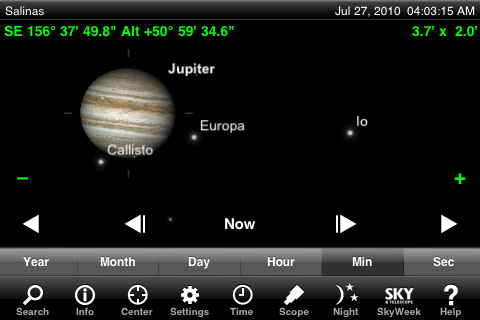
The Time Flow feature lets you move forward or backward in time or run time lapse animations, such as watching the movement of the moons of Jupiter over the course of a night.
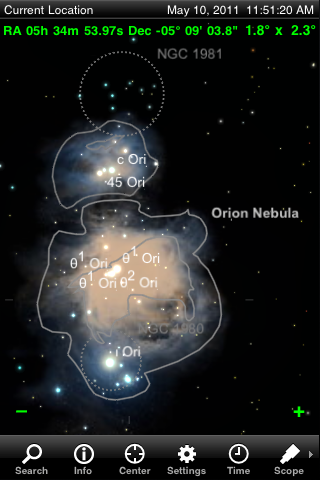
Many objects have photographs embedded in the star chart, like this one for the Orion nebula, that scale in size as you zoom in or out using a two-finger "expand or pinch" motion.
Orion StarSeek 3 is not only a night sky simulator, it's also a wonderful educational resource. It contains an extensive "Basic Concepts" section that includes "chapters" on such topics as the seasons, date and time, astronomical coordinates, motion of the planets, orbital mechanics, star formation and death, star names and catalogs, and on the different types of astronomical objects (nebulas, star clusters, galaxies, double and binary stars, etc.) StarSeek is a complete astronomy handbook that fits in your pocket!
And if you have a computerized telescope, StarSeek 3 (all editions) can use the Wi-Fi capabilities built into your iPhone, iPad, or iPod touch to point the scope to any celestial object in the apps' extensive databases. To do this, you will also need the Orion StarSeek Wi-Fi Telescope Control Module, for completely wireless telescope control, or the even more affordable StarSeek Telescope Control Cable, an Apple-approved "Made for iPhone/iPad/iPod touch" serial cable. Either way, your Apple device will become the most exciting, futuristic telescope controller available today!
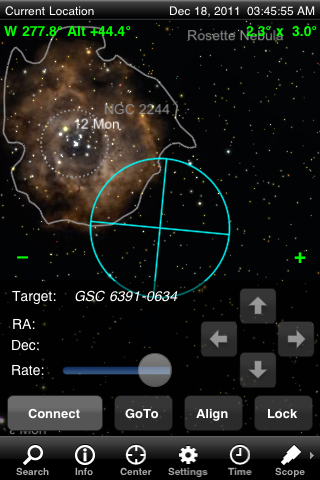
The telescope control screen makes it easy to guide your scope right to a desired object. You can set a bullseye target representing your finder scope, eyepiece, and/or camera's field of view.
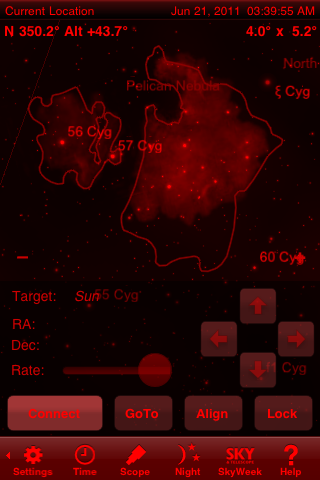
Red, night-vision mode can be turned on by simply tapping the "Night" icon on the toolbar at the bottom of the screen.
All Orion StarSeek 3 app editions (Standard, Pro, and Max) enable wireless or wired control of the complete line of Orion motorized GoTo and IntelliScope computerized "push to" telescopes/mounts (requires StarSeek Wi-Fi Telescope Control Module or StarSeek Telescope Control Cable, respectively (each sold separately)):
- Atlas EQ-G
- Sirius EQ-G
- SkyView Pro GoTo
- StarSeeker GoTo
- SkyQuest XTg and XXg Dobsonians
- SkyQuest XTi IntelliScope Dobsonians (requires #5222 cable, sold separately)
- StrarBlast 6i IntelliScope (requires #5222 cable, sold separately)
StarSeek 3 is also compatible with the following non-Orion telescopes/mounts/computerized systems:
- Astro-Physics GTO
- Celestron NexStar 5/8, 5i/8i, GPS, SLT, SE
- Celestron CGE, CGE Pro, CGEM, CPC
- Celestron Ultima 2000, AstroMaster
- iOptron SmartStar/MiniTower mounts with GOTONova controller
- JMI NGC-MAX
- Losmandy Gemini
- Meade LX-200 Classic and GPS
- Meade LX-90, ETX, LXD, LX-400 ACF with AutoStar #497 controllers
- Meade Magellan I and II
- SkyWatcher mounts with SynScan controllers
- Takahashi Temma 2, Super Navigator
- Tangent Instruments BBox
- Vixen SkySensor 2000
- StellarCAT, ServoCAT, Argo Navis, Sky Commander, Losmandy DSC
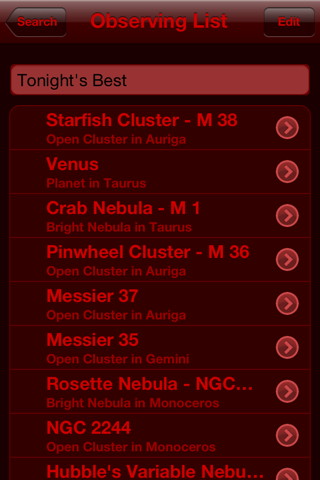
Plan and record your observations, and share them with friends, using customizable StarSeek observing lists.
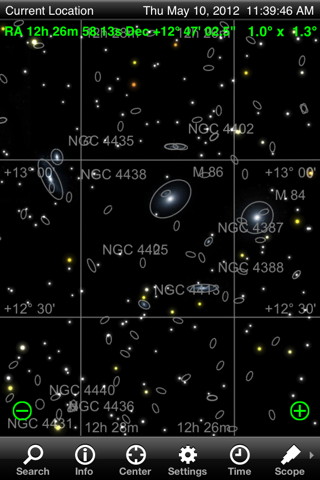
With over 740,000 galaxies in StarSeek Max's database, you can chart the Virgo Cluster to 18th magnitude!
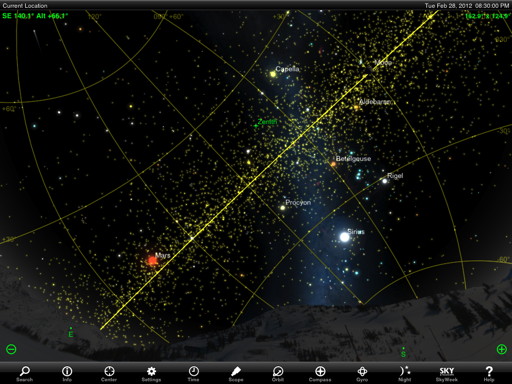
StarSeek Max includes over 580,000 solar system objects, including every asteroid and comet ever discovered. Follow them along the Ecliptic (yellow line) through the sky.
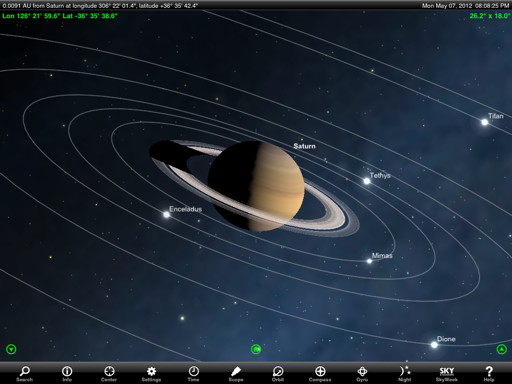
Orbit the planets with StarSeek. Tour Saturn's moons like the Cassini probe!
Frequently Asked Questions
Q: I already have StarSeek 2.1.1 on my iPhone. If I don't want to buy StarSeek 3, will I still be able to use StarSeek 2.1.1?
A: Yes, you can use StarSeek 2.x versions indefinitely. It's just that there will be no further free updates for version 2.x.
Q: I purchased the StarSeek, but I lost my iPhone/iPad/iPod Touch (or I bought a new one). Do I have to buy the app again?
A: No. Just download it again from the App Store. Even if you "purchase" it again, you won't be charged. The App Store folks are very careful to make sure you won't pay for the same purchase twice.
Q: I purchased the Orion StarSeek 3 app, but it doesn't work on my iPhone/iPad/iPod Touch. Can I get a refund?
A: Make sure you are running iOS version 4 or higher. Our apps won't work on any older version. You can update to the latest iOS from Apple, free of charge, using iTunes.
It may be possible to get a refund for your purchase, but not from us, since the apps are sold through the App Store. Instead, you should contact Apple about this.
Q: I purchased the Orion StarSeek app, but I get a message saying it's too big to download. How do I get it onto my iPhone?
A: The phone companies prevent you from downloading apps larger than 10 MB (for AT&T) over their network. To get around this, join a Wi-Fi network from your iPhone, then download the app over the Wi-Fi. Or, download the app to your computer with iTunes, then sync it to your phone.
Apple's iPhone Support site has information on how to do all of this, and more.
Q: I have a BlackBerry/Android/Windows Mobile/other mobile device. Do you have a version of the Orion StarSeek app for my device?
A: Not currently. The only mobile devices we currently support are Apple's iOS devices. If/when we release versions of StarSeek for other mobile devices, we will announce them on our web site.
Q: Will the Orion StarSeek apps work on the iPad?
A: Yes! StarSeek is a "universal" app that supports the iPad screen at full resolution (even the new iPad (5) with retina display), as well as the smaller iPhone/iPod Touch screens. It works almost identically on all these devices. In a few places, the user interface has been rearranged to fit the larger iPad screen, but the app's features and functionality remain unchanged.
Q: Why are there three versions of the Orion StarSeek 3 app? How are they different?
A: They differ primarily in the size of their stellar databases and their overall file size. StarSeek 3 (Standard) contains a database of 312,088 stars to 10th magnitude and has a 79.5 MB file size. StarSeek 3 Pro, which costs $5 more, has a database of 2,560,704 stars to 12th magnitude, and has a file size of 184 MB. StarSeek 3 Max packs a whopping 15.3 million stars and weighs in at 462 MB. For casual users who do not need the larger star database or want an app that requires 184 MB or more of memory, the Standard edition will do just fine. The Pro Edition will appeal to more avid stargazers and telescope users. And the super-sized StarSeek 3 Max is a must-have for... well, you know who you are!
Q: Do all three editions of StarSeek 3 allow control of a computerized/GoTo telescope?
A: Yes. You'll also need an Orion StarSeek Wi-Fi Telescope control module or StarSeek Telescope Control Cable, both sold separately. For Orion IntelliScopes, a #5222 IntelliScope to PC serial RS-232 Connector Cable is also required (sold separately).
Q: I want to control my IntelliScope Dob with the StarSeek app and either the StarSeek Wi-Fi module or StarSeek Telescope Control Cable. But I can't figure out the cabling needed. What am I missing?
A: Most likely, you're missing the #5222 Orion IntelliScope to PC RS-232 Connector Cable. This cable, which is sold separately, is needed to connect either of the above hardware solutions to the IntelliScope hand controller.
Q: Why can't I get StarSeek to properly control my IntelliScope Dob using the Wi-Fi module or the StarSeek Telescope Control Cable? The telescope cursor on the StarSeek chart either doesn't move at all or moves only after a delay of many seconds after I've moved the telescope.
A: After you do the two-star alignment of the telescope using the IntelliScope hand controller, make sure you press the FCN key. Now the telescope cursor on the StarSeek app should move immediately and smoothly in response to manual movement of the telescope.
Be aware that the IntelliScope controller is programmed to shut off after being idle for 50 minutes, to preserve battery life. So when using an i-device as your "controller," be sure to press the FCN button on the IntelliScope before 50 minutes has elapsed to extend the ON time for another 50 minutes. If the controller does turn off, you will need to repeat the initial alignment procedure.
Q: If I purchase the Orion StarSeek 3 (Standard) and want to upgrade later to the Pro or Max edition, how would I do that?
A: You would have to purchase the StarSeek 3 Pro or Max editions from the App Store at full price. Unfortunately, there is no other upgrade path from one edition to another. We decided against providing an in-app "expansion," because doing so would require all editions to have the giant, nearly half GB file size; buying the in-app upgrade would simply unlock the larger star database. Because we wanted to offer versions of StarSeek that had a smaller file size, having three separate apps was the way to go.
Q: I thought the Orion StarSeek app would show me a map of the sky anywhere my iPhone is pointing. But it doesn't! What's wrong?
A: First, make sure you have an iPhone or iPad with a compass. The original iPhone, iPhone 3G, and iPod Touch all lack a compass, so you won't be able to do this. At most, you'll be able to see the stars move "up and down" as you tilt the phone vertically. If you know where north is on the horizon, you can swipe the screen horizontally to "dial-in" the correct view.
If you do have an iPhone or iPad with a compass, tap the Compass button on the toolbar to activate it. If your device does not have a compass, this button will be hidden. Or, just shake the phone to activate its compass and/or accelerometer. One quick shake will do it!
Finally, a word of caution: the solid-state compass built into the iPhone/iPad is notoriously inaccurate, and easily affected by interference. It can easily be wrong by ten degrees or more. The compass may be useful for locating bright objects in a general part of the sky, but it's certainly not accurate enough to point a telescope.
Q: I'm running your app, but all I see is stars! How do I get to the Settings and other controls?
A: Rotate the iPhone to "portrait" mode - the toolbar and other controls will appear. We designed the app this way so the star chart can be shown in full-screen when the iPhone is held in "landscape" mode. If you don't like this, go to the app's Settings > Appearance screen, and turn on the Toolbar in Landscape switch (under the Auto-Rotation section).
Q: All that pinching to zoom in and out is a pain! Is there a better way to zoom in on all those tiny little objects?
A: Yes! The app has "hot corners" for zooming in the lower left and right corners of the screen. These are shown by + and - symbols whenever you swipe or pinch the star chart. Touch + to increase magnification; touch - to decrease it. The zooming will continue as long as you leave your finger down in the desired "hot corner".
Q: I selected an object that I want to locate in the sky. But I can't see the green arrow that is supposed to lead me to it.
A: This functionality currently works with the iPhone 5, 4S, 4 and 3GS, iPad (all), iPad Mini and iPod Touch 4th generation.
Q: I need some help in understanding the features and functionality the StarSeek app. Is there a manual?
A: We don't have a printed manual available, but the app contains an extensive and well-organized Help section, where you're likely to find answers to most of your questions. Tap on the Help link at the bottom right corner of the screen. The informative "Basic Concepts" articles also reside in the Help section.
Q: I haven't used the Orion StarSeek app in a while. Now, when it starts up, I only see an empty black (or green) screen. What's going on?
A: The last time you used the app, you were probably zoomed in on a very small field of view, and the thing you were looking at is no longer there. (Were you looking at Jupiter's moons?) Try zooming out by placing your finger on the "-" sign in the lower left corner of the screen.
If the entire field of view is green, you are probably looking below the horizon. If the Use Accelerometer setting is turned on, then you'll always be looking below the horizon if you're looking down at the phone. Turn off this setting, or hold the phone above you.
Zooming out should make this clearer. You can also try making the horizon translucent to view the stars underneath it; go to Settings > Sky & Horizon to do this.
Q: Your app used to work fine, but now it crashes every time it starts up. How do I fix this?
A: Did you recently update the operating system software on your iPhone/iPad/iPod touch? Sometimes, these devices just act strangely. Try rebooting it. If all else fails, completely delete the app from your device, and reinstall it from the iTunes Store. You won't be charged for purchasing the app a second time, as long as you purchase the same edition (Standard, Pro of Max) and do it from the same iTunes account that you used to purchase it originally.
Q: I want to put "Telrad Circles" on my sky chart, which simulate the field of view of my telescope/telrad/finder/binoculars to assist in star-hopping. How do I do this?
A: Go to the main Settings icon > Telescope Display section, and turn on the Telrad Circles option. If you're connected to a telescope, the telrad circles will appear on the sky chart where your telescope is pointing. If you're not connected, turn on the Show Even if Not Connected to Telescope option. Then the telrad circles will always appear centered in the middle of your sky chart.
Q: I have a Bluetooth serial adapter. Can your apps use Bluetooth to control my telescope?
A: Unfortunately, no. The iPhone OS does not allow third-party applications to have unrestricted access to the Bluetooth capabilities built into the iPhone, iPad, and iPod touch. That is what we would need in order to make this work, and not having it is a major reason we carry the StarSeek Wi-Fi wireless telescope control module.
Unrestricted Bluetooth access may be possible with a jailbroken phone. But we can't support that, so currently our apps do not use Bluetooth at all. If unrestricted Bluetooth access is allowed in future versions of the iOS, this may change.
Q: I want to display the output from StarSeek on a VGA projector or big screen TV. Can I? How?
A: Yes. You need an iPhone 4 or 4S, 4th-generation iPod Touch, or iPad (any).
If you have an iPhone 4, or 4th-generation iPod Touch, or iPad 1, just use the standard Apple iPad VGA adapter. StarSeek will detect the adapter when you plug it in, and ask if you want to mirror the display on an external screen. Click Yes. It will work, but the video out will be slow (about 3 FPS) since our app has to draw the sky chart twice.
If you have a new iPad, iPad 2 or iPhone 4S, the VGA adapter will also work. And if you have a big-screen TV, Apple's HDMI adapter will work too. Both of these options will be much faster than on the iPhone 4 or iPad 1. The iPad 2 and iPhone 4S mirror the screen video on a hardware level. On these devices, when you plug in the VGA or HDMI adapter, tap No when StarSeek asks if you want to mirror the display on an external screen. That way, the iPad 2's video hardware will automatically mirror the screen, instead of forcing StarSeek to draw the sky chart twice (in software) -- and you'll get buttery smooth video out.
Q: I'm searching for Comet X or Asteroid Y, but it's not in your database. How can I find it?
A: Recently-discovered comets and asteroids may not be present in StarSeek's original database. To add them, go to the app's Settings > Solar System view, then tap the Update Orbit Data button at the bottom. This will import the latest asteroid/comet data from the Minor Planet Center. If you still can't find your asteroid or comet, the MPC may not yet have added it to its export files. Try again in a few days.
Please note: this feature is only present in StarSeek 3 Pro and Max. It is not available in the StarSeek 3 standard edition.
Q: StarSeek is predicting a rise/set time for the Sun/Moon/some other object which is clearly wrong. Is your app broken?
A: No. The problem is almost certainly that your location, time zone, or the date/time are set incorrectly. Go to StarSeek 's Settings view to adjust them.
If your device's Location Services are turned off, StarSeek may be unable to determine your current location. A common symptom of this problem is that your latitude, longitude, and time zone will all be zero. To correct this, go into your iPhone's Settings > General > Location Services screen; make sure Location Services are turned ON, and also turned ON for StarSeek.
If rise/set times are off by exactly one hour, the problem is almost certainly that your time zone is incorrect, or that StarSeek thinks daylight savings time is in effect when it really isn't (or vice versa). Governments frequently change the rules for Daylight Savings Time, and while we try to keep up with them, we may have missed something. You can manually set your time zone, and turn StarSeek 's automatic daylight savings time correction ON or OFF, in StarSeek 's Settings > Date & Time view.
Q: I'm using your iPhone app to control my telescope. But the directional arrows don't work -- I get an error message that says "Use the telescope's hand controller." What's up?
A: Some telescopes (for example, the Celestron Ultima 2000 and original NexStar 5/8; and the Argo Navis) lack external commands for directional motion. Even though they are mechanically capable of doing so, their control language has no command to (for example) "move north" or "move south". When these telescopes' manufacturers add those commands, we will be happy to support them!
Q: Can StarSeek align my telescope for me? Can it use the iPhone's GPS to tell me where the scope is pointing?
A: No. GPS can tell you very accurately where on planet Earth you and your telescope are located. But it can't "auto-magically" tell you what direction your scope happens to be looking toward. Similarly, your iPhone has no way of knowing the orientation that you may have chosen when you plopped your telescope mount down on the ground. Our app has to rely on the coordinates reported by the telescope mount controller. And for those coordinates to be meaningful, you need to star-align your telescope mount before connecting to it with StarSeek.
Every telescope mount has a different star-alignment procedure, so for details consult your telescope manual. But the basic idea is this: manually point your telescope at one known bright star, then tell the telescope mount controller that you are aligned on that star. Repeat the process with a second known bright star. Now the mount can compute its orientation relative to the celestial coordinate system, and the mount controller can tell StarSeek exactly where the telescope is pointing, to a very high level of accuracy. The more carefully you've aligned your scope, the more accurate your GoTo object location will be.
Admittedly, star alignment is one of the trickiest problems encountered by new telescope users. StarSeek can help you with this, by using your iPhone's compass and altimeter to help you find bright alignment stars in the sky. You'll still have to point your telescope at them, following the alignment procedure specific to your particular telescope controller. In the end, though, there's no subsitute for knowing your way around the sky - and for knowing how to use your telescope equipment properly. StarSeek can help you with the former, but is not a replacement for the latter -- at least not yet!
Q: Observing lists are cool, but creating them by hand is tedious. Can StarSeek import an observing list that I create as a text file, or an observing list from another program?
A: StarSeek does not support other programs' observing list formats directly. But in StarSeek version 3.0.3 and later, we've added code to import observing lists as text files. At least a few other programs (AstroPlanner, Deep-Sky Planner, Eye & Telescope) can now export observing lists to StarSeek in this format.
See the section on Observing Lists in StarSeek's built-in Help file for instructions on how to import them into the program. Briefly: you can use iTunes file sharing to get them into or out of the program. You can also email observing lists to yourself, and open the .skylist file attachment from your iPhone. Or you can use the Safari browser on your iPhone to download and open them directly from various web sites.
If you want to convert your own observing lists to a text file that StarSeek can import, here's an example of the format that you need to use:
StarSeekObservingListVersion=3.0
SkyObject=BeginObject
ObjectID=4,0,701EndObject=SkyObject
CatalogNumber=M 42
CatalogNumber=NGC 1976
CatalogNumber=LBN 974
CommonName=Orion Nebula
SkyObject=BeginObject
ObjectID=2,0,971EndObject=SkyObject
CatalogNumber=Alpha CrB
CatalogNumber=5 CrB
CatalogNumber=HR 5793
CatalogNumber=HD 139006
CommonName=Alphecca
SkyObject=BeginObject
ObjectID=1,0,5EndObject=SkyObject
CatalogNumber=
CommonName=Jupiter
DateObserved=2455758.204807
Comment=Great red spot was great! And red!
SkyObject=BeginObject
ObjectID=1,0,4667EndObject=SkyObject
CommonName=Garradd
CommonName=C/2009 P1
SkyObject=BeginObject
ObjectID=1,0,14877EndObject=SkyObject
CommonName=1998 DD24
CatalogNumber=42608
Some comments:
Lines may be separated by a single linefeed (LF) character ('\n', ASCII hex code 0x0A, decimal value 10), or by carriage return (CR) characters ('\r', ASCII code 0x0D, decimal 13), or by CR-LF pairs. In other words, your text file may be a unix-style text file, or a classic Mac or DOS/Windows text file.The CatalogNumber values are used preferentially instead of the name(s). Please use the same catalog abbreviations that StarSeek uses, e.g. Alpha CMa, HR 7001, M 97, NGC 1695. If the object has no CatalogNumber (like Jupiter), then enter its name(s) in the CommonName field. For asteroids, the asteroid number is the CatalogNumber; use the CommonName field for all other solar system object identifiers.
The first line must beStarSeekObservingListVersion=3.0
Observing list entries are groups of keyword=value pairs. Groups are demarcated by
In the sample above, we've indented the keyword/value pairs within each object for clarity, but you don't have to. StarSeek strips out leading whitespace when importing the file.BeginObject and EndObjectlines.
The ObjectID field is what StarSeek uses internally to identify the object. Since you don't know this, you can use the following:1,-1,-1 for solar system objectsStarSeek will try to find the object based on the CatalogNumber or CommonName values, and fix up the ObjectID values internally after it imports the list.
2,-1,-1 for stars
4,-1,-1 for deep sky objects
An object must contain all of the CatalogNumbers and CommonNames you've specified to import properly. This is how StarSeek resolves ambiguities between different objects with the same name: for example, comet Garradd (C/2009 P1) vs. comet Garradd (C/2008 J5), or the asteroid Europa (number 52) vs. Europa (Jupiter's moon, no number). In most cases, though, only a single CatalogNumber or CommonName should be required to uniquely identify the object.
DateObserved and Comment are optional. DateObserved is the julian date on which your observation took place; Comment is the notes you want associated with the object. New lines in the notes should be indicated with a \n sequence.
Q: How do I get my own horizon panorama into StarSeek?
A: See the Help file included with the program, under the Settings > Horizon & Sky section. Briefly: first use a program like Photoshop to create a panorama from individual pictures. Your finished horizon panorama must be a 2048 x 1024 pixel image in PNG format, with alpha (transparency) indicating clear sky vs. opaque ground. North is at the left edge; south is in the middle. Connect your iPhone/iPad/iPod touch device to a computer with a USB cable, then use iTunes file sharing to copy your panorama PNG file onto your device.
Apple, the Apple logo, iPod touch, iPod, iPad 2, iPad 3, iPad, iPad Mini and iTunes are trademarks of Apple, Inc., registered in the U.S. and other countries. iPhone is a trademark of Apple Inc. App Store is a service mark of Apple Inc.
